1、WEB Login Authentication
# After connecting to VPN, Enter the Bastion Host login page : click here to enter >>
# For P&G Intranet users click here to enter >>
# For Cyberway Intranet user, Enter the Bastion Host login page : click here to enter >>
Log in to the Bastion Host: Enter your username and password, then it will logging successfully.
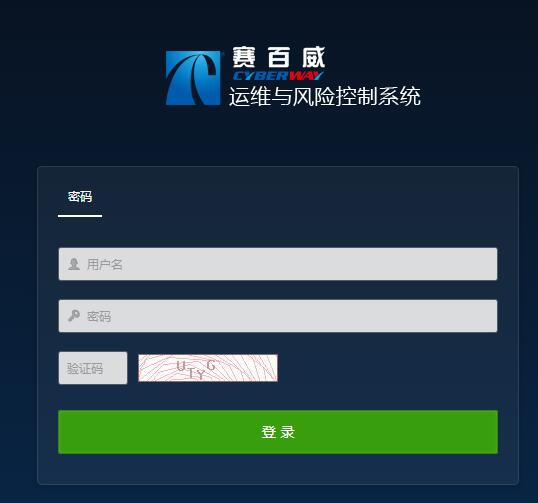
2、Operation
Click Host Operation and Maintenance to view a list of hosts that are authorized to access. Click on the drop-down menu of Host Account to view and select the access account for the corresponding permission.
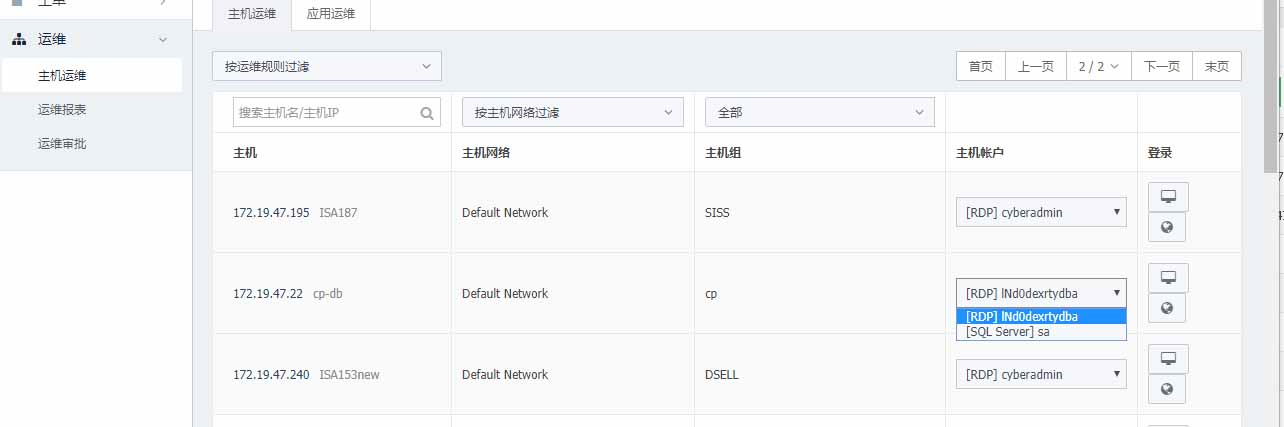
2.1 Login with H5 client
Note: Only RDP, SSH, and VNC protocols can be logged in using the H5 client.
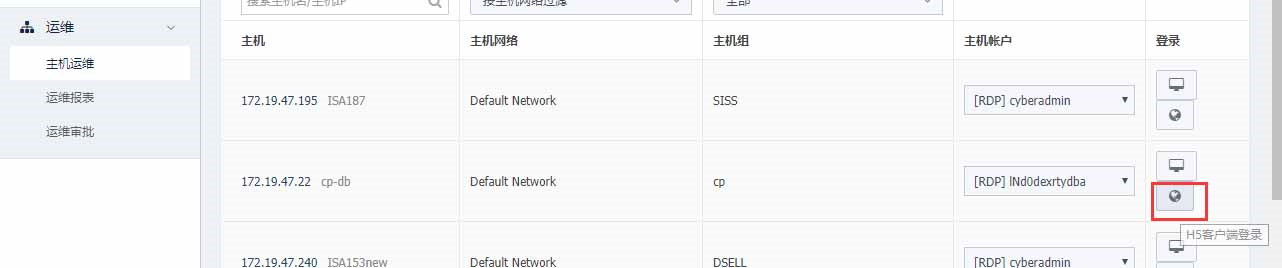
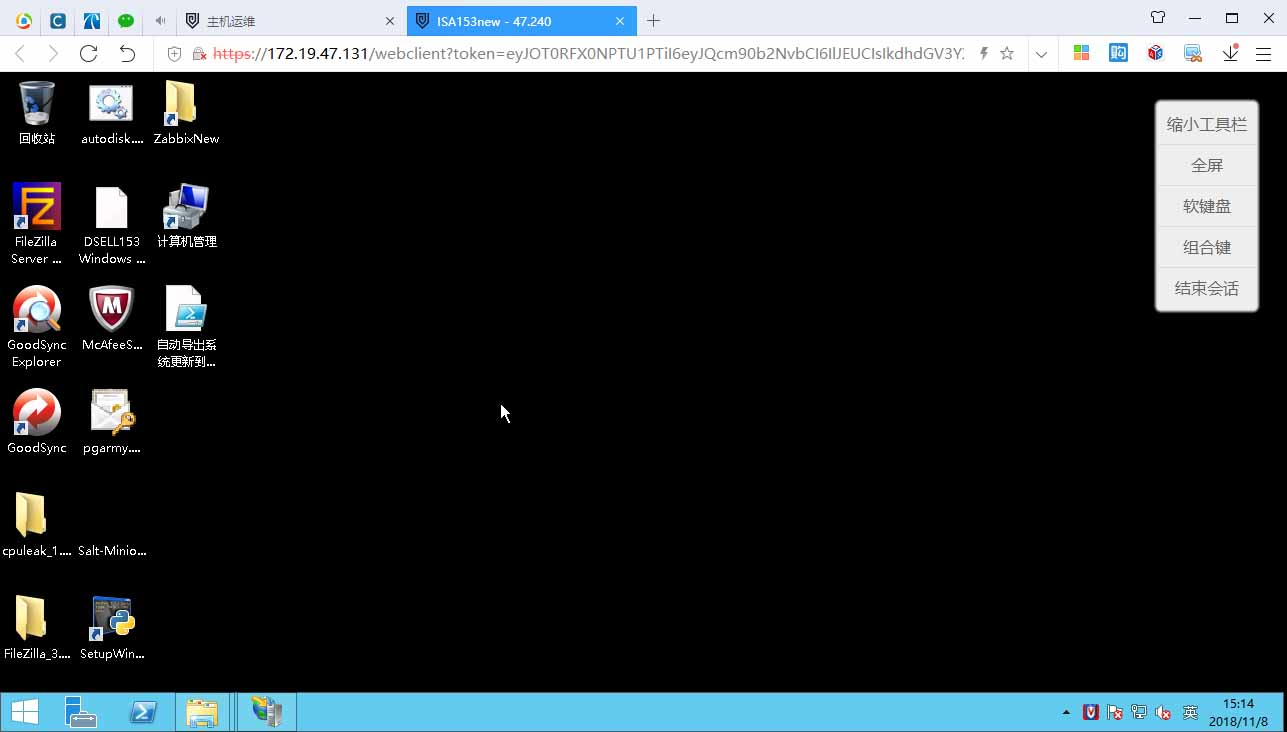
2.2 Login with Local client
The local client provides more login protocol support and more flexible features, but you need to install single sign-on and configuration.(Note: single sign on only supports windows operating system)
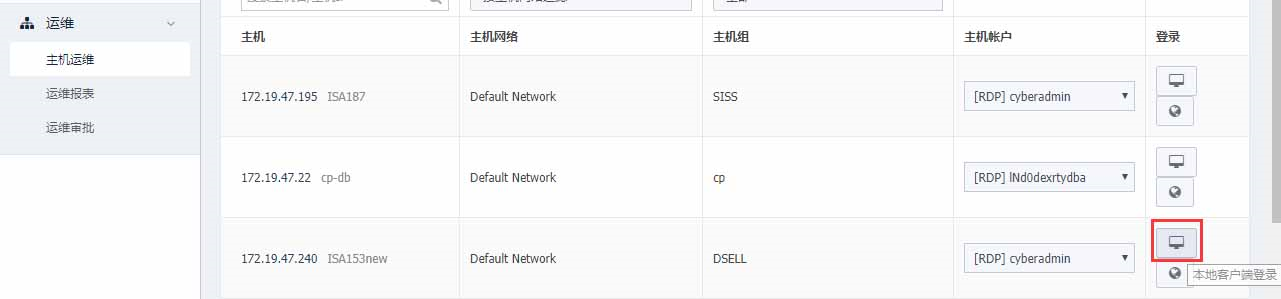
2.2.1 Install single sign-on
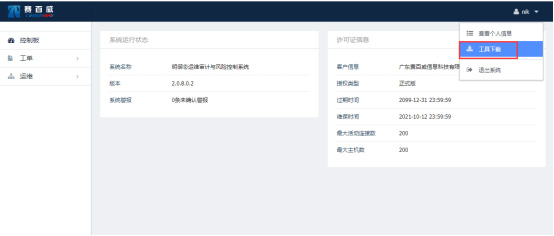
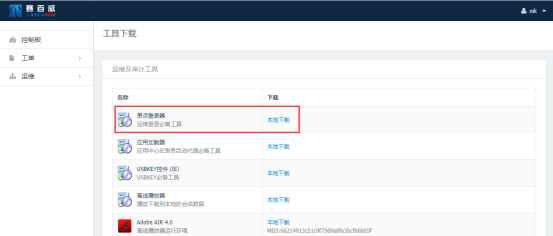

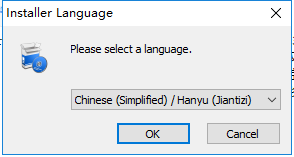
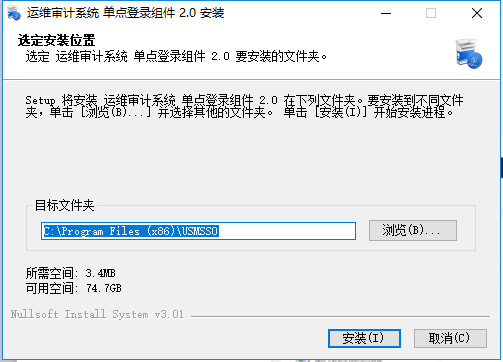
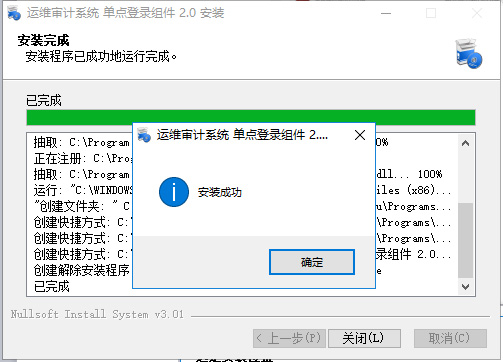
2.2.2 Tools installation (if you have already installed it, you can skip it)
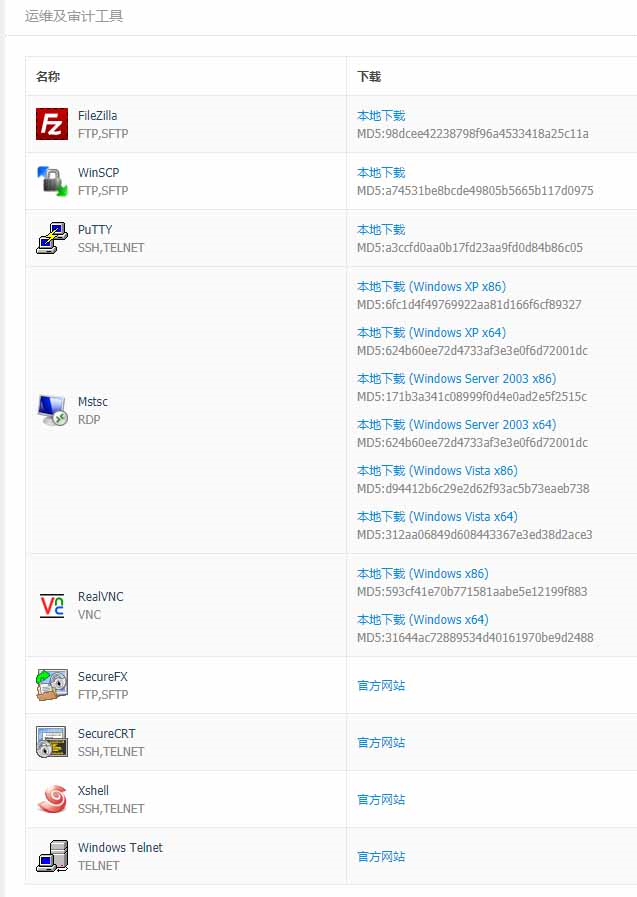
2.2.3 Tools configuration
Configure the local client and function parameters used by the corresponding protocol. For example, the RDP protocol can configure whether the disk of the local client is mapped to a remote session or the like.
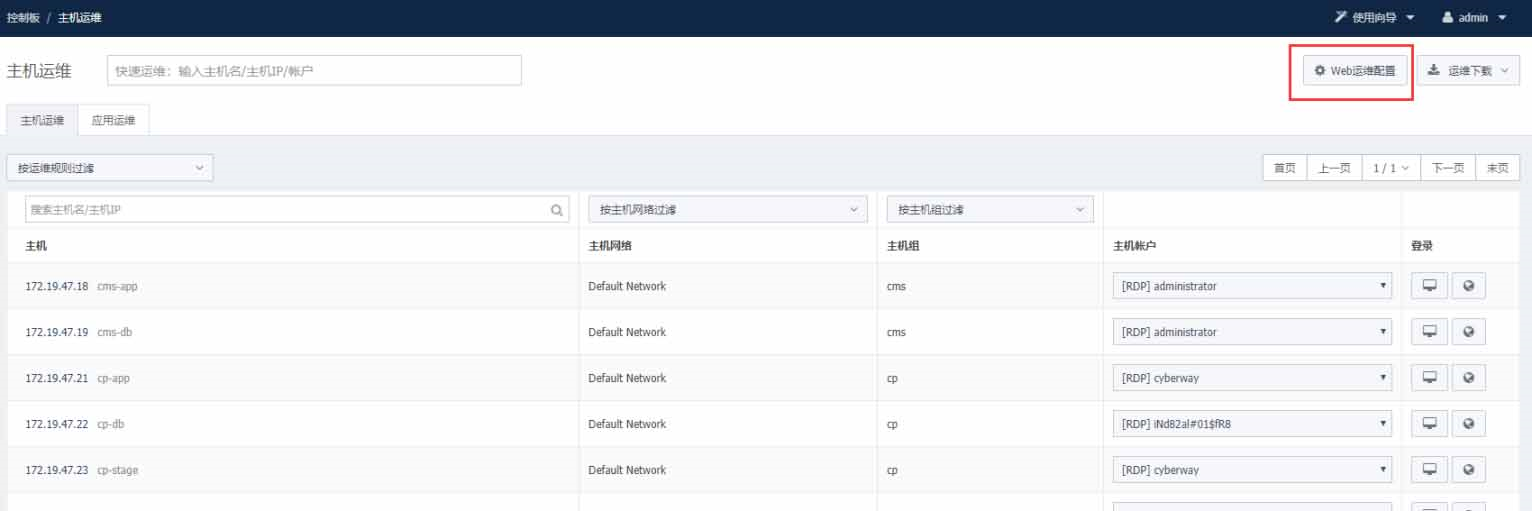
Take "configure putty tool" as an example:
 Step 1 Click SSH to enter the configuration page: select the client program, terminal type, and encoding format;
Step 1 Click SSH to enter the configuration page: select the client program, terminal type, and encoding format;
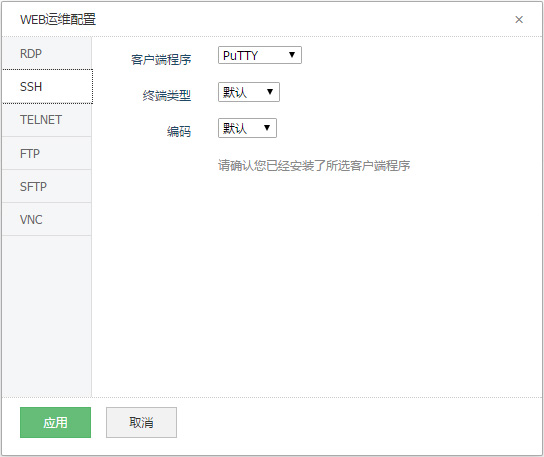
 Step 2 Click Apply to pop up the window: Specify the local application;
Step 2 Click Apply to pop up the window: Specify the local application;
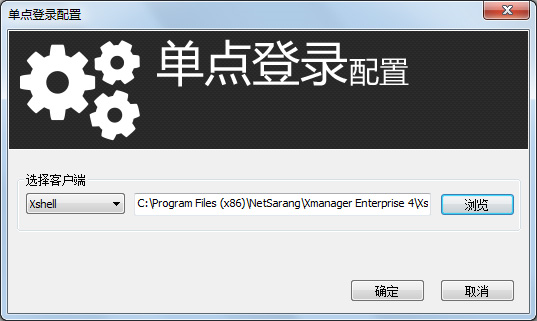
 Step 3 After clicking OK, the configuration is successful.
Step 3 After clicking OK, the configuration is successful.
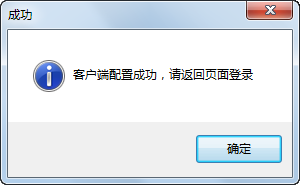
 Step 4 Click OK to take effect.
Step 4 Click OK to take effect.
 Step 5 After the configuration is complete, close the page to use the local client connection.
Step 5 After the configuration is complete, close the page to use the local client connection.